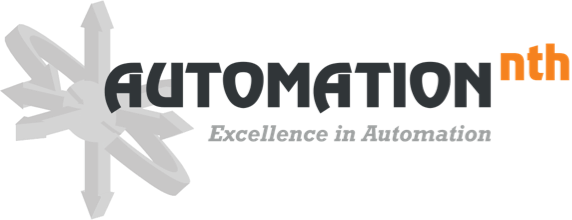The Overview Screen is the gateway to all other functionality of the HMI application, providing essential access points for automated control systems.
Global information is pinned at the top of the monitor, and attention is drawn to critical information, a feature of our smart manufacturing automation. Lower levels of machine functionality are clearly indicated by consistent window pop-up icons, facilitating seamless navigation for production line automation. Access to other screens is easily available via the Navigation Pane on the left, enhancing user experience in manufacturing plant automation:

The following features exist for all Interface Screens.
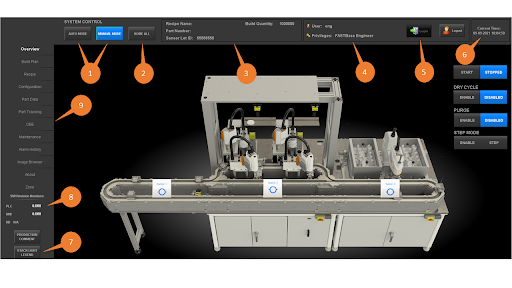
| Reference Number | Description | Details |
| 1 | Auto/Manual Pushbuttons | Switch between Auto and Manual Operation Modes. |
| 2 | Homing Pushbutton | Sends current stations to Home position |
| 3 | Lot ID/Part Number | Displays lot and part data |
| 4 | Zone Operator Screen | Display for Zone Operators. |
| 5 | Login Pushbutton/User Info | Allows users to log in at the HMI and displays current user and role. |
| 6 | Time & Date | Displays current time and date on the network. |
| 7 | Stack Light Legend | Displays stack light illustrations |
| 8 | SW Revisions | Displays Installed Software Revisions |
| 9 | Navigation Bar | Allows User to Navigate Between Screens |
The Main Screen features a rendering of the machine, with available Popup Screens for each Station, providing comprehensive assembly line robotics visualization. It also includes cycle start/stop control for the system in autocycle and in dry cycle mode, ensuring automated production systems efficiency. The system controls facilitate loading consumables via the Operator Load Stations, optimizing material handling automation. Notably, each half of this machine can be controlled individually, enhancing custom manufacturing automation flexibility and precision.
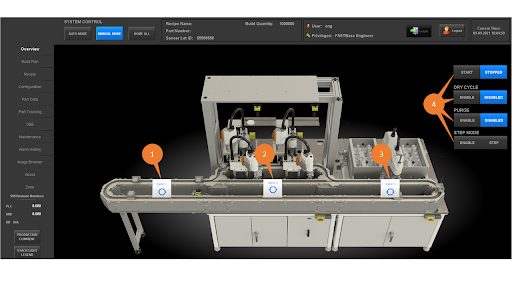
| Reference Number | Description | Details |
| 1 | Station 1 | Displays Station 1 Screen; Access specific operations, including automated assembly systems. |
| 2 | Station 2 | Displays Station 2 Screen: Access specific tasks, such as material handling automation. |
| 3 | Station 3 | Displays Station 3 Screen: Offering functionalities tailored for robotic manufacturing solutions. |
| 4 | Cell State Pushbuttons | CYCLE allows user to toggle start/stop functionality of the cell in auto mode, ensuring seamless operation of production line automation. DRY CYCLE allows user to toggle enable/disable dry cycle function of the cell in auto mode for advanced control in manufacturing cell automation. CELL PURGE allows user to deplete itself of all consumable product. STEP MODE allows user to step through the auto cycle one subroutine at a time, facilitating precision automation in manufacturing. |